Happy June Creative Friends
It has recently come to my attention that as of April 2024 it appears Microsoft Edge is problematic in blocking files for download and automatically marking them as "dangerous", this problem unfortunately affects all sites with downloads as well as the instant download files available at my website too. The easiest solution is to try another browser like Chrome, which has now been tested on my website and there was no issue with downloads. Alternatively you can add LeighSBDesigns.com to your "Trusted website" list to ensure you don't have the same issue again when you want to download your next purchase or you can unblock each file individually as you go!
I'm a Mac user so had to research instructions on how to add a website to your Microsoft Edge browser safe site list and how to download and save a file that is blocked. Please note this info is provided as an FYI, I recommend you research how to do the following for your version of Microsoft Edge or browser choice!
I've added this info to my website's FAQ's in my Shop section under Microsoft Edge Troubleshooting!
How to add a website to your safe sites list in Microsoft Edge Windows 11:
1. Access the website you want to add to the Edge trusted list, in this case https://LeighSBDesigns.com
2. Click the lock icon on the left side of the URL box and choose Permissions for this site
3. Choose Allow from the Insecure content drop-down menu
4. Restart Microsoft Edge to save the changes - you may need to wait a few minutes for things to take effect
Microsoft Edge Windows 10, option 1:
1. Open the Start Menu and type Internet Options
2. Open Internet Options from the search results
3. Click on the Security tab
4. Select Trusted Sites and click the Sites button
5. In the box that says "Add this website to the zone" add the trusted site's URL address, in this case https://LeighSBDesigns.com
6. Click Add and then press Close
Microsoft Edge Windows 10, option 2:
1. Open the Control Panel
2. Click or double-click the Internet Options icon
3. In the Internet Properties window navigate to the Security tab
4. Select Trusted Sites and click the Sites button
5. Type the address of the trusted website in the Add this website to the field text box, in this case https://LeighSBDesigns.com
6. Click the Add button and then click OK to save the addition to the site
In Chrome
If you want to make extra sure you can also do the following for Chrome
Windows Control Panel > Internet Options > Security Tab > Trusted Site > add trusted website address in Trusted website
How to Unblocking Individual Files
Alternatively you can choose to unblock a file when using Microsoft Edge as follows:
After you clicked the blue download button on a file and got the message the file is blocked by Microsoft Edge you can hover over the name of the file with your cursor, right click on the 3 dots for more options and click on Keep then Keep anyway when prompted.
The Download section should then have removed the words "blocked as unsafe" etc and you can download the file as normal.
Please note this info is provided as an FYI, I recommend you research how to unblock a file depending on your version of Microsoft Edge or browser.
I hope you find this info helpful and won't have any issues going forward!
If you ever do encounter a problem of any kind please don't hesitate to contact me!
❤ ❤ ❤
June Challenge
Play along with your Anything Goes makes or be inspired by our optional Summer Romance theme!
❤ 🌸 ❤ 🌸 ❤
Shop all the New Releases
Shop everything at LeighSBDesigns new Boutique
You can also shop select Bundles at my Etsy store for a limited time too!
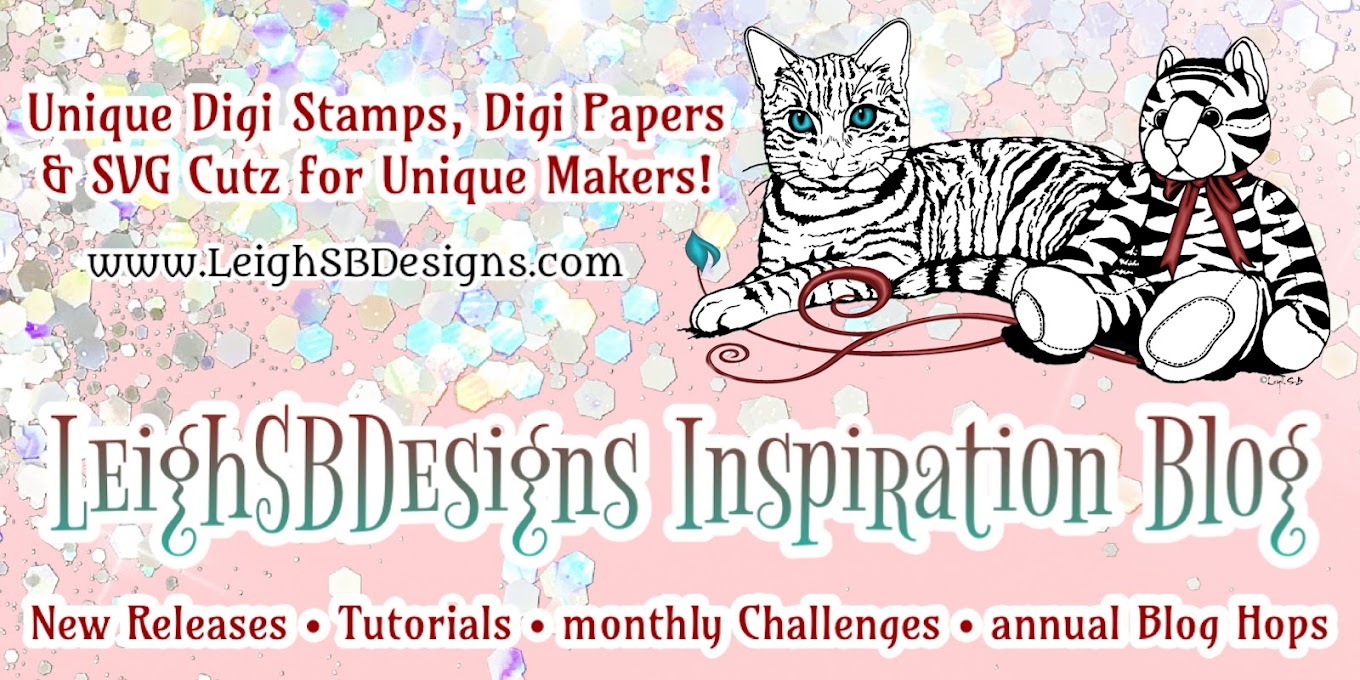












No comments:
Post a Comment
Thank you for visiting and leaving us some love, your comments are always most appreciated!
Happy Stamping!
Leigh S-B